Posts: 713
Threads: 120
Joined: Apr 2022
Reputation:
106
A friend asked me to help him out how making a notebook paper screen that would work for various screen sizes and font size. He was trying to use an image&, but couldn't get the LOCATE/PRINT to fit in the paper lines. I suggested this way to him, using _FONTWIDTH/_FONTHEIGHT to scale drawing text LINEs instead. Thought I'd share it here because it may be something others may want. I commented this code more than usual to help my friend learn. This SUB draws a yellow legal pad paper, but you can make other papers styles fairly easy.
- Dav
Code: (Select All)
'yellowpaper.bas
'by Dav, OCT/2023
SCREEN _NEWIMAGE(800, 600, 32)
'Here's where you can load another font you want to use....
'fnt& = _LOADFONT("lucon.ttf", 24, "monospace")
'_FONT fnt&
'Call the SUB, with your title$ message
YellowPaper "John's QB64-PE Code Notebook"
'You need to call below so PRINTing text doesn't destroy background.
_PRINTMODE _KEEPBACKGROUND
'=== show some sample information....
COLOR _RGB(64, 64, 64)
FOR y = 5 TO 16
LOCATE y, 2: PRINT DATE$;
LOCATE , 16: PRINT "Random Data ="; RND; RN;
NEXT: PRINT
'Use location 2 to print in left column, 16 for printing in the text lines.
PRINT
LOCATE , 16: PRINT "This is another line."
PRINT
LOCATE , 2: PRINT "Tuesday:"
LOCATE , 16: PRINT "Dear diary, today I wrote this...."
SLEEP
SUB YellowPaper (title$)
'This SUB draws yellow notebook paper, scaled to fit current font settings.
'It also prints and centers title$ in the top title area.
fw = _FONTWIDTH: fh = _FONTHEIGHT 'get current font width/height settings
'(the fw & fh we will use to calculate LINE drawing so they line up right with PRINT)
CLS , _RGB(255, 245, 154) 'clear screen to yellow color
'draw the two vertical brown lines, to make column/text area
LINE (fw * 12, 0)-(fw * 12, _HEIGHT), _RGB(205, 185, 98)
LINE (fw * 12.5, 0)-(fw * 12.5, _HEIGHT), _RGB(205, 185, 98)
'draw the text lines to bottom of screen
FOR y = fh - 1 TO _HEIGHT STEP fh
LINE (0, y)-(_WIDTH, y), _RGB(152, 160, 74)
NEXT
'draw top brown tile area (remove this if not wanted)
LINE (0, 0)-(_WIDTH, fh * 3), _RGB(102, 19, 15), BF '<< enough for 3 lines
COLOR _RGB(255, 255, 0)
'Next we print title$, centering the text in the top area
'For this we need to calcuale how many letters fit on one line, INT(_WIDTH/fw) / 2.
'I divided that by 2 to find the center spot on the line.
'So, subtract half of the title$ length from that spot to make it centered nice.
LOCATE 2, INT((_WIDTH / fw) / 2) - INT(LEN(title$) / 2)
'Now we PRINT the text, but we need to print a certain way so the background isn't
'messed up. We will use _PRINTMODE _KEEPBACKGROUND to do that.
'First, let's save the current printmode so we can restore that when SUB is done.
pmode = _PRINTMODE
_PRINTMODE _KEEPBACKGROUND
PRINT title$; 'finally, PRINT the title$
'All done, so let's restore previous printmode setting
IF pmode = 1 THEN _PRINTMODE _KEEPBACKGROUND
IF pmode = 2 THEN _PRINTMODE _ONLYBACKGROUND
IF pmode = 3 THEN _PRINTMODE _FILLBACKGROUND
END SUB
Posts: 4,129
Threads: 185
Joined: Apr 2022
Reputation:
242
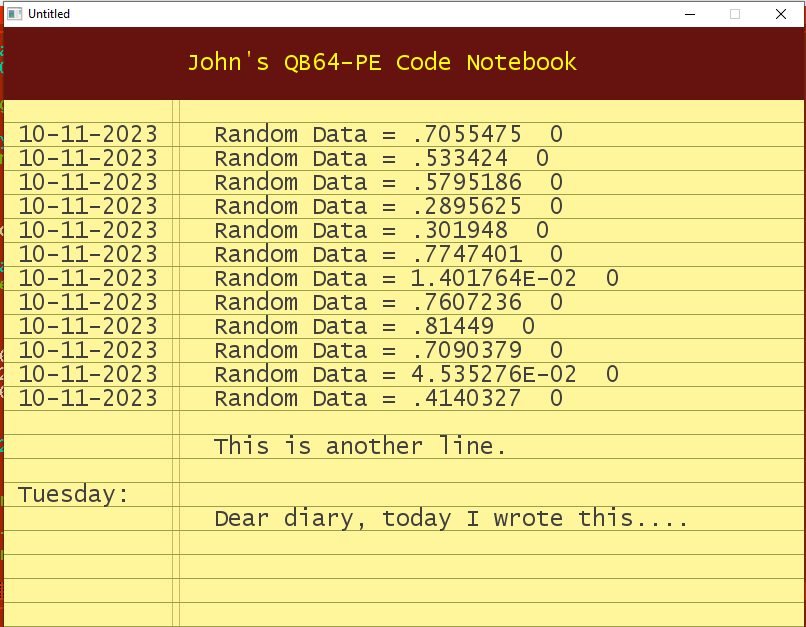
Very nice!
For legal pad could use a big margin at top, maybe even strive for "legal" legal pad dimensions for width and line space ratio, for truest clone width : line space : height = number of lines.
b = b + ...
Posts: 665
Threads: 146
Joined: Apr 2022
Reputation:
64
Nice seeing a program display with a little character
Posts: 713
Threads: 120
Joined: Apr 2022
Reputation:
106
Thanks! That's a good idea, bplus. This morning I added a white paper for him too. I think I need to come up with a way to figure out the hole placement/size for the white paper one. As it is now it only looks ok in 800x600. Removed the PRINTMODE stuff in the SUB, just used COLOR for the background. Here's the updated one that has Yellow & White notebook paper SUB's. Made title$ printing and IF option. If no title$ then the paper is just blank.
- Dav
Code: (Select All)
'notebookpapers.bas
'yellow & white background notepaper.
'by Dav, OCT/2023
Screen _NewImage(800, 600, 32)
'Here's where you can load another font you want to use....
'fnt& = _LoadFont("lucon.ttf", 24, "monospace")
'_Font fnt&
'Call the SUB, with your title$ message
YellowPaper "John's QB64-PE Code Notebook" '<< this one for yellow paper
WhitePaper "John's QB64-PE Code Notebook" '<< this one for white paper
'You need to call below so PRINTing text doesn't destroy background.
_PrintMode _KeepBackground
'=== show some sample information....
Color _RGB(64, 64, 64)
For y = 5 To 16
Locate y, 2: Print Date$;
Locate , 16: Print "Random Data ="; Rnd; RN;
Next: Print
'Use location 2 to print in left column, 16 for printing in the text lines.
Print
Locate , 16: Print "This is another line."
Print
Locate , 2: Print "Tuesday:"
Locate , 16: Print "Dear diary, today I wrote this...."
Sleep
Sub YellowPaper (title$)
'This SUB draws yellow notebook paper, scaled to fit current font settings.
'It also prints and centers title$ in the top title area.
fw = _FontWidth: fh = _FontHeight 'get current font width/height settings
'(the fw & fh we will use to calculate LINE drawing so they line up right with PRINT)
Cls , _RGB(255, 245, 154) 'clear screen to yellow color
'draw the two vertical brown lines, to make column/text area
Line (fw * 12, 0)-(fw * 12, _Height), _RGB(205, 185, 98)
Line (fw * 12.5, 0)-(fw * 12.5, _Height), _RGB(205, 185, 98)
'draw the text lines to bottom of screen
For y = fh - 1 To _Height Step fh
Line (0, y)-(_Width, y), _RGB(152, 160, 74)
Next
If title$ <> "" Then
'draw top brown tile area (remove this if not wanted)
Line (0, 0)-(_Width, fh * 3), _RGB(102, 19, 15), BF '<< enough for 3 lines
Color _RGB(255, 255, 0), _RGB(102, 19, 15)
'Next we print title$, centering the text in the top area
'For this we need to calcuale how many letters fit on one line, INT(_WIDTH/fw) / 2.
'I divided that by 2 to find the center spot on the line.
'So, subtract half of the title$ length from that spot to make it centered nice.
Locate 2, Int((_Width / fw) / 2) - Int(Len(title$) / 2)
Print title$; 'finally, PRINT the title$
End If
End Sub
Sub WhitePaper (title$)
'This SUB draws white notebook paper, scaled to fit current font settings.
fw = _FontWidth: fh = _FontHeight 'get current font width/height settings
'(the fw & fh we will use to calculate LINE drawing so they line up right with PRINT)
Cls , _RGB(240, 240, 240) 'clear screen to white color
'draw three holes
Circle (fw * 8, fh * 8), fw * 2, _RGB(210, 210, 210)
Paint (fw * 8 + 1, fh * 8 - 1), _RGB(210, 210, 210)
Circle (fw * 8, fh * 20), fw * 2, _RGB(210, 210, 210)
Paint (fw * 8 + 1, fh * 20 - 1), _RGB(210, 210, 210)
Circle (fw * 8, fh * 32), fw * 2, _RGB(210, 210, 210)
Paint (fw * 8 + 1, fh * 32 - 1), _RGB(210, 210, 210)
'draw the vertical line, to make column/text area
Line (fw * 12, 0)-(fw * 12, _Height), _RGB(219, 135, 151)
'draw the text lines to bottom of screen
For y = fh * 5 To _Height Step fh
Line (0, y)-(_Width, y), _RGB(139, 179, 204)
Next
If title$ <> "" Then
'Next we print title$, centering the text in the top area
'For this we need to calcuale how many letters fit on one line, INT(_WIDTH/fw) / 2.
'I divided that by 2 to find the center spot on the line.
'So, subtract half of the title$ length from that spot to make it centered nice.
Locate 2, Int((_Width / fw) / 2) - Int(Len(title$) / 2)
Color _RGB(0, 0, 0), _RGB(240, 240, 240)
Print title$; 'finally, PRINT the title$
End If
End Sub
Posts: 4,129
Threads: 185
Joined: Apr 2022
Reputation:
242
10-11-2023, 04:03 PM
(This post was last modified: 10-11-2023, 04:07 PM by bplus.)
You know it just occurred to me this is like trying to design a new cell phone that looks like an old style rotary land line phone! ;-))
Think I will try something in clay tablets and wedge shaped sticks. LOL
@Dav if you are looking for more ideas, how bout a spiral memo pad with spiral and holes for it along the top. Then sheet dimensions don't matter so much like trying for Legal Pad look. You could even click the pages forward and back!
b = b + ...
Posts: 713
Threads: 120
Joined: Apr 2022
Reputation:
106
Lol, yeah. I guess I'm fit for it though, I'm still using an old flip phone.
- Dav
Posts: 665
Threads: 146
Joined: Apr 2022
Reputation:
64
have some gridpaper
Code: (Select All) 'GridPaper .... based on yellowpaper.bas by Dav, OCT/2023
'$dynamic
Screen _NewImage(800, 600, 32)
Dim Shared dot&
dot& = _NewImage(1, 1, 32) 'ALL rotoline routines need this defiend
Dim a(1, 2)
'Here's where you can load another font you want to use....
'fnt& = _LOADFONT("lucon.ttf", 24, "monospace")
'_FONT fnt&
'Call the SUB, with your title$ message
GridPaper "GridPaper for John's QB64-PE Code Notebook"
'You need to call below so PRINTing text doesn't destroy background.
_PrintMode _KeepBackground
'=== show some sample information....
Color _RGB(64, 64, 64)
For y = 5 To 16
Locate y, 2: Print Date$;
Locate , 16: Print "Random Data ="; Rnd; RN;
Next: Print
'Use location 2 to print in left column, 16 for printing in the text lines.
Print
Locate , 16: Print "This is another line."
Print
Locate , 2: Print "Plotting:"
Locate 21, 5: Print "x=35, y=10"
Locate , 5: Print "x=35, y=18"
Locate , 5: Print "x=40, y=18"
Locate , 5: Print "x=45, y=8"
Locate , 5: Print "x=35, y=10"
'define a shape to draw, all the units are in grid squares
cx = 30: cy = 12
sides = 12: rstep = 360 / sides: rad = 4: r = 0
ReDim a(sides + 1, 2)
For p = 1 To sides + 1 'i want to draw closed polygon
a(p, 1) = cx + (rad * Cos(0.01745329 * r))
a(p, 2) = cy + (rad * Sin(0.01745329 * r))
r = r + rstep
Next p
griddraw a(), 2, _RGB32(100, 0, 0)
ReDim a(5, 2)
a(1, 1) = 35: a(1, 2) = 10
a(2, 1) = 35: a(2, 2) = 18
a(3, 1) = 40: a(3, 2) = 18
a(4, 1) = 45: a(4, 2) = 8
a(5, 1) = 35: a(5, 2) = 10
griddraw a(), 3, _RGB32(0, 100, 0)
Sleep
Sub GridPaper (title$)
'This SUB draws a gridpapersheet scaled to fit current font settings.
'It also prints and centers title$ in the top title area.
fw = _FontWidth: fh = _FontHeight 'get current font width/height settings
'(the fw & fh we will use to calculate LINE drawing so they line up right with PRINT)
Cls , _RGB(252, 252, 255) 'clear screen to faded off white
'draw the vertical lines, to make column/text area
'have to set x to follow fh so the grid squares are squares
For x = fh - 1 To _Width Step fh
Line (x, 0)-(x, _Height), _RGB(200, 200, 255)
Next x
'draw the text lines to bottom of screen
For y = fh - 1 To _Height Step fh
Line (0, y)-(_Width, y), _RGB(200, 200, 255)
Next
'draw top brown tile area (remove this if not wanted)
' Line (0, 0)-(_Width, fh * 3), _RGB(102, 19, 15), BF '<< enough for 3 lines
' Color _RGB(255, 255, 0)
'Next we print title$, centering the text in the top area
'For this we need to calcuale how many letters fit on one line, INT(_WIDTH/fw) / 2.
'I divided that by 2 to find the center spot on the line.
'So, subtract half of the title$ length from that spot to make it centered nice.
'Locate 2, Int((_Width / fw) / 2) - Int(Len(title$) / 2)
'Now we PRINT the text, but we need to print a certain way so the background isn't
'messed up. We will use _PRINTMODE _KEEPBACKGROUND to do that.
'First, let's save the current printmode so we can restore that when SUB is done.
pmode = _PrintMode
_PrintMode _KeepBackground
Color _RGB32(1, 1, 1)
_PrintString (_Width / 2 - (_PrintWidth(title$) / 2), fh), title$ 'finally, PRINT the title$
'All done, so let's restore previous printmode setting
If pmode = 1 Then _PrintMode _KeepBackground
If pmode = 2 Then _PrintMode _OnlyBackground
If pmode = 3 Then _PrintMode _FillBackground
End Sub
Sub griddraw (a(), thk, klr As _Unsigned Long)
'drawa an array of points scaled to the grid
gs = _FontHeight
maxp = UBound(a)
For p = 1 To maxp - 1
RotoLine a(p, 1) * gs, a(p, 2) * gs, a(p + 1, 1) * gs, a(p + 1, 2) * gs, thk, klr
Next p
End Sub
Sub RotoLine (x1 As Single, y1 As Single, x2 As Single, y2 As Single, thk As Single, klr As _Unsigned Long)
'use rotozoom to draw a line of thickness thk of color klr from x1,y1 to x2,y2
cx = (x1 + x2) / 2
cy = (y1 + y2) / 2
o& = _Dest
_Dest dot&
PSet (0, 0), klr
_Dest o&
rtn = DegTo!(x1, y1, x2, y2)
lnth = Sqr(Abs(x2 - x1) * Abs(x2 - x1) + Abs(y2 - y1) * Abs(y2 - y1))
RotoZoom23d cx, cy, dot&, lnth, thk, rtn
End Sub
Sub RotoZoom23d (centerX As Single, centerY As Single, Image As Long, xScale As Single, yScale As Single, Rotation As Single)
'rotate an image with Rotation defined in units of degrees, 0 is along x axis to the right gogin clockwise
Dim px(3) As Single: Dim py(3) As Single
Wi& = _Width(Image&): Hi& = _Height(Image&)
W& = Wi& / 2 * xScale
H& = Hi& / 2 * yScale
px(0) = -W&: py(0) = -H&: px(1) = -W&: py(1) = H&
px(2) = W&: py(2) = H&: px(3) = W&: py(3) = -H&
sinr! = Sin(-0.01745329 * Rotation): cosr! = Cos(-0.01745329 * Rotation)
For i& = 0 To 3
x2& = (px(i&) * cosr! + sinr! * py(i&)) + centerX: y2& = (py(i&) * cosr! - px(i&) * sinr!) + centerY
px(i&) = x2&: py(i&) = y2&
Next
_MapTriangle (0, 0)-(0, Hi& - 1)-(Wi& - 1, Hi& - 1), Image& To(px(0), py(0))-(px(1), py(1))-(px(2), py(2))
_MapTriangle (0, 0)-(Wi& - 1, 0)-(Wi& - 1, Hi& - 1), Image& To(px(0), py(0))-(px(3), py(3))-(px(2), py(2))
End Sub
Function DegTo! (x1, y1, x2, y2)
' returns an angle in degrees from point x1,y1 to point x2,y2
DegTo! = _Atan2((y2 - y1), (x2 - x1)) / 0.01745329
End Function
Posts: 713
Threads: 120
Joined: Apr 2022
Reputation:
106
10-11-2023, 04:10 PM
(This post was last modified: 10-11-2023, 04:12 PM by Dav.)
That's a good one, James. Hey, where did RotoZoom23 come from? I haven't noticed that one before.
EDIT: bplus, spiral sounds good. Will try that.
- Dav
Posts: 4,129
Threads: 185
Joined: Apr 2022
Reputation:
242
 10-11-2023, 04:11 PM
(This post was last modified: 10-11-2023, 04:13 PM by bplus.)
10-11-2023, 04:11 PM
(This post was last modified: 10-11-2023, 04:13 PM by bplus.)
Oh grid paper! Excellent sir!
Just what I need for designing for DRAW contests!!!
This is really great timing!
Look at all those freak'n !!!'s
b = b + ...
Posts: 4,129
Threads: 185
Joined: Apr 2022
Reputation:
242
10-11-2023, 04:15 PM
(This post was last modified: 10-11-2023, 04:16 PM by bplus.)
(10-11-2023, 04:10 PM)Dav Wrote: That's a good one, James. Hey, where did RotoZoom23 come from? I haven't noticed that one before.
EDIT: bplus, spiral sounds good. Will try that.
- Dav
While you were out, James fixed RotoZoom, the 23 is the year of the new and improved routine. The d on the end is for Degreed angles as opposed to Radian Angles.
b = b + ...
|




