Tired of the native QB64 IDE?
Well, Notepad++ is a good alternative, if there wouldn't be the fight to configure the whole mess...
I did, and you can use it as a reliable foundation to build on and tweaking things for your personal taste and needs. The following archive contains all required files. Installation is described in detail and consists mainly of some simlple copy&paste or import operations. If you don't have Notepad++ installed yet, then I recommend to select the portable mode (i.e. tick the "Don't use %APPDATA%" checkbox) when you do, as it keeps all config files in the program folder rather than scattering everything all over the harddrive.
 NppThemesQB.7z (Size: 126.1 KB / Downloads: 15)
--- (Apr/25)(Notepad++ integration pack)
NppThemesQB.7z (Size: 126.1 KB / Downloads: 15)
--- (Apr/25)(Notepad++ integration pack)
As additional part you also find a chapter in the archive, which describes how to set up default icons for .bas, .bi and .bm files using Windows Registry entries, if you like to do that.
Images:
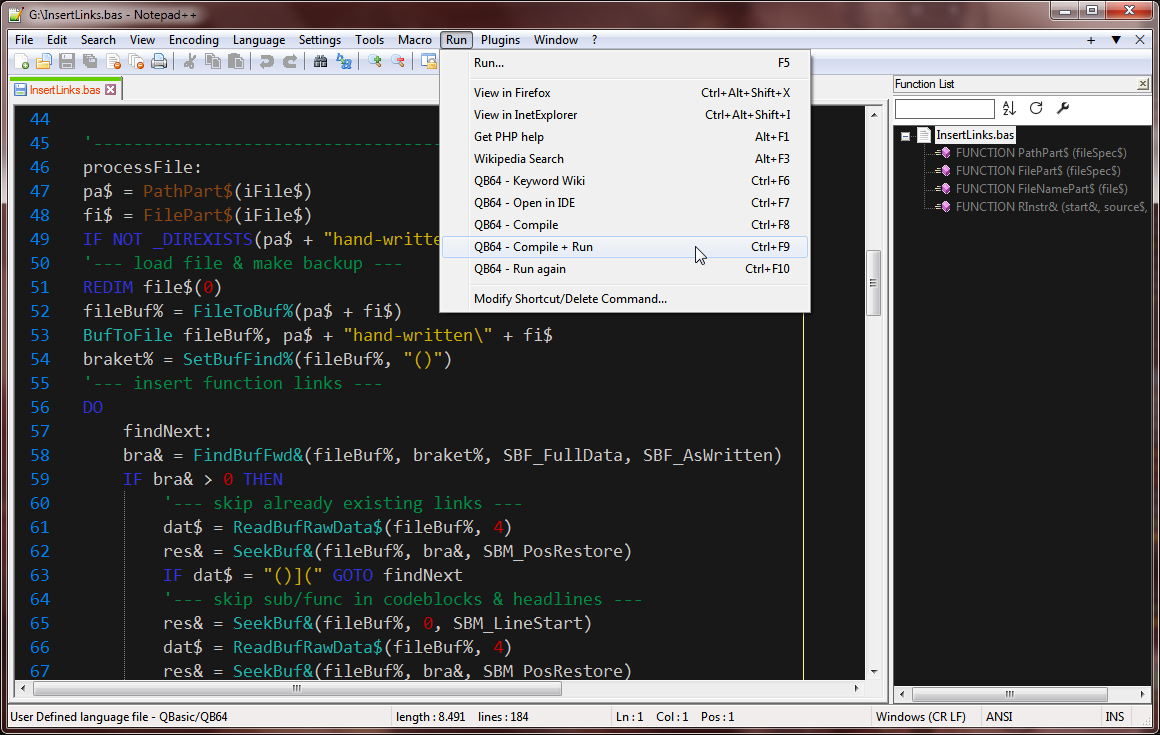
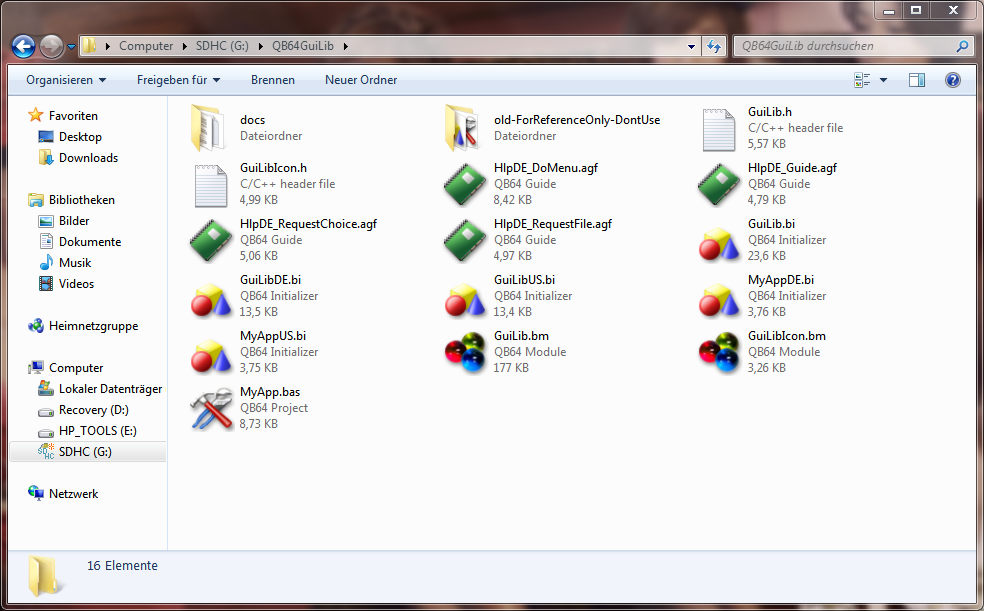
Well, Notepad++ is a good alternative, if there wouldn't be the fight to configure the whole mess...
I did, and you can use it as a reliable foundation to build on and tweaking things for your personal taste and needs. The following archive contains all required files. Installation is described in detail and consists mainly of some simlple copy&paste or import operations. If you don't have Notepad++ installed yet, then I recommend to select the portable mode (i.e. tick the "Don't use %APPDATA%" checkbox) when you do, as it keeps all config files in the program folder rather than scattering everything all over the harddrive.
- all provided files are based on the Notepad++ release 8.6.9
- contains all keywords as of QB64 Phoenix Edition release 4.1.0
- plus keywords used in my Libraries Collection
- and keywords used in my GuiTools Framework
- plus keywords used in my Libraries Collection
 NppThemesQB.7z (Size: 126.1 KB / Downloads: 15)
--- (Apr/25)(Notepad++ integration pack)
NppThemesQB.7z (Size: 126.1 KB / Downloads: 15)
--- (Apr/25)(Notepad++ integration pack)As additional part you also find a chapter in the archive, which describes how to set up default icons for .bas, .bi and .bm files using Windows Registry entries, if you like to do that.
Images:
GuiTools, Blankers & other Projects:
https://qb64phoenix.com/forum/forumdisplay.php?fid=32
Libraries & useful Functions:
https://qb64phoenix.com/forum/forumdisplay.php?fid=23
https://qb64phoenix.com/forum/forumdisplay.php?fid=32
Libraries & useful Functions:
https://qb64phoenix.com/forum/forumdisplay.php?fid=23



