07-05-2024, 09:30 PM
Hi All,
Since starting the QBJS effort there have been a number of inquiries around support for an offline mode. For the next release, QBJS will offer offline deployment as a progressive web application (PWA).
You can try this out now at the QBJS dev site: https://boxgaming.github.io/qbjs/
This change allows you to install QBJS locally directly from the browser. A new icon will appear in the address bar. Here's an example of what it looks like in Edge:
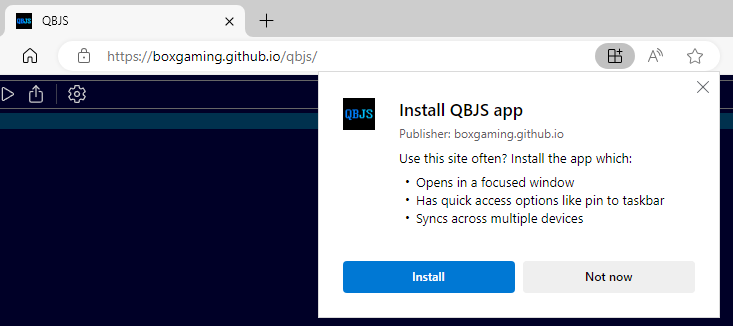
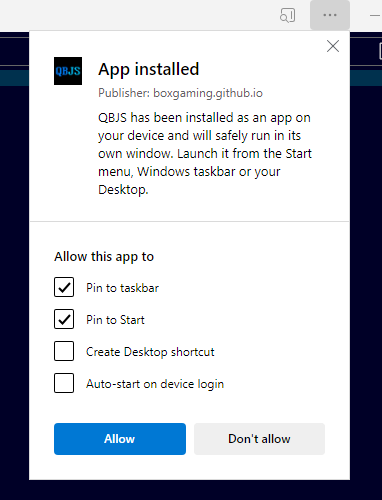
After the install is complete you can then run QBJS in a standalone application window:

The best part though is that all of the content needed to run QBJS will be installed on your device. So you will be able to use it when completely disconnected from the internet. But you'll still get the best of both worlds as it will download any updates when new releases come out.
This feature will be included in the next release of QBJS along with a number of additional features that are still in progress. I thought I would go ahead and mention it here as I would love to have any feedback from anyone who is game to try it out in the dev site. I'd be very interested to hear how it worked (or didn't) for you and what OS/browser combo you have.
A couple of notes:
Since starting the QBJS effort there have been a number of inquiries around support for an offline mode. For the next release, QBJS will offer offline deployment as a progressive web application (PWA).
You can try this out now at the QBJS dev site: https://boxgaming.github.io/qbjs/
This change allows you to install QBJS locally directly from the browser. A new icon will appear in the address bar. Here's an example of what it looks like in Edge:
After the install is complete you can then run QBJS in a standalone application window:
The best part though is that all of the content needed to run QBJS will be installed on your device. So you will be able to use it when completely disconnected from the internet. But you'll still get the best of both worlds as it will download any updates when new releases come out.
This feature will be included in the next release of QBJS along with a number of additional features that are still in progress. I thought I would go ahead and mention it here as I would love to have any feedback from anyone who is game to try it out in the dev site. I'd be very interested to hear how it worked (or didn't) for you and what OS/browser combo you have.
A couple of notes:
- The install as app feature is available in most major browsers but for some reason this is not fully supported on Firefox desktop version (although it is on the Android version of Firefox)
- On iOS this can be installed by selecting the "Add to Home Screen" option.





