Did finish the 'Rightside Panel' a.k.a. 'FATTY ToolRibbon' - it simply mirrors the auto-hide ToolRibbon while being ready for finger clicking (fired up with those Touch Displays, looking forward including a third way in addition to keyboard/mouse), so the latest revision 6+ is here.
 Dirwalker_r6+.7z (Size: 4.24 MB / Downloads: 45)
Dirwalker_r6+.7z (Size: 4.24 MB / Downloads: 45)

The auto-hide bar is still active, the FATTY bar is hide-able and show-able via short horizontal slides (with Right Button held):
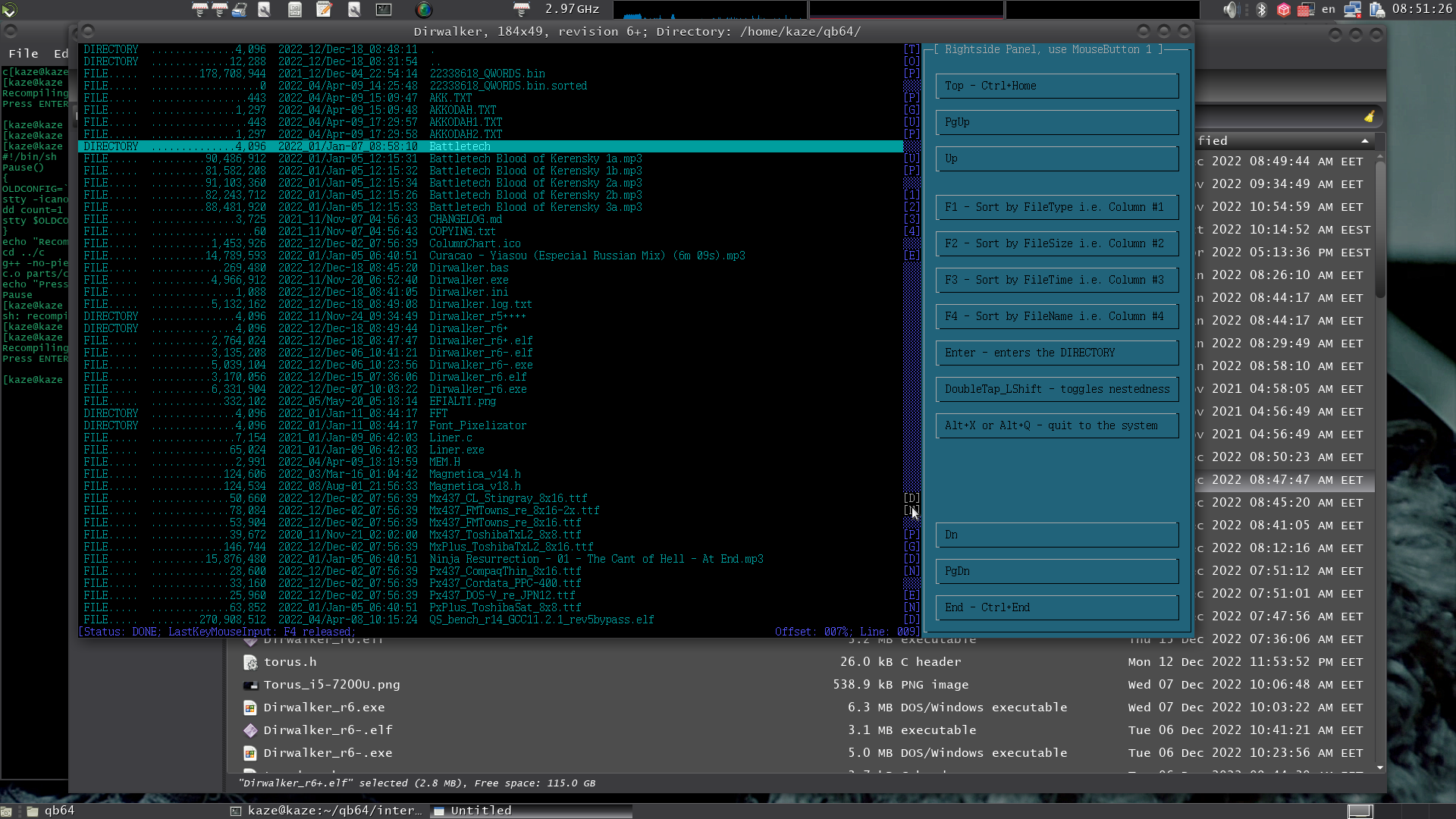
> Whose idea was it to "hide" the vertical scrollbar and force the user to hover the mouse cursor over an edge of the window? I want a beefy scrollbar!
I guess it is an old idea, hiding the bar is all about keeping the simplest canvas along with saving workspace, my view is that scrollbar should be both "fatty" and "slendery", the question is whether they have to be active or active-on-demand by default. Maybe, in future revisions, will add a "PIN" button. Currently, both ScrollBars/ToolRibbons are hidden/shown via a flag - easy to tweak, that is.
Also, backing-up combos TWICE or THRICE is a must, along with DoubleHit_LeftShift now holding Right Button for 4+ seconds gives an abridged properties/statistics:
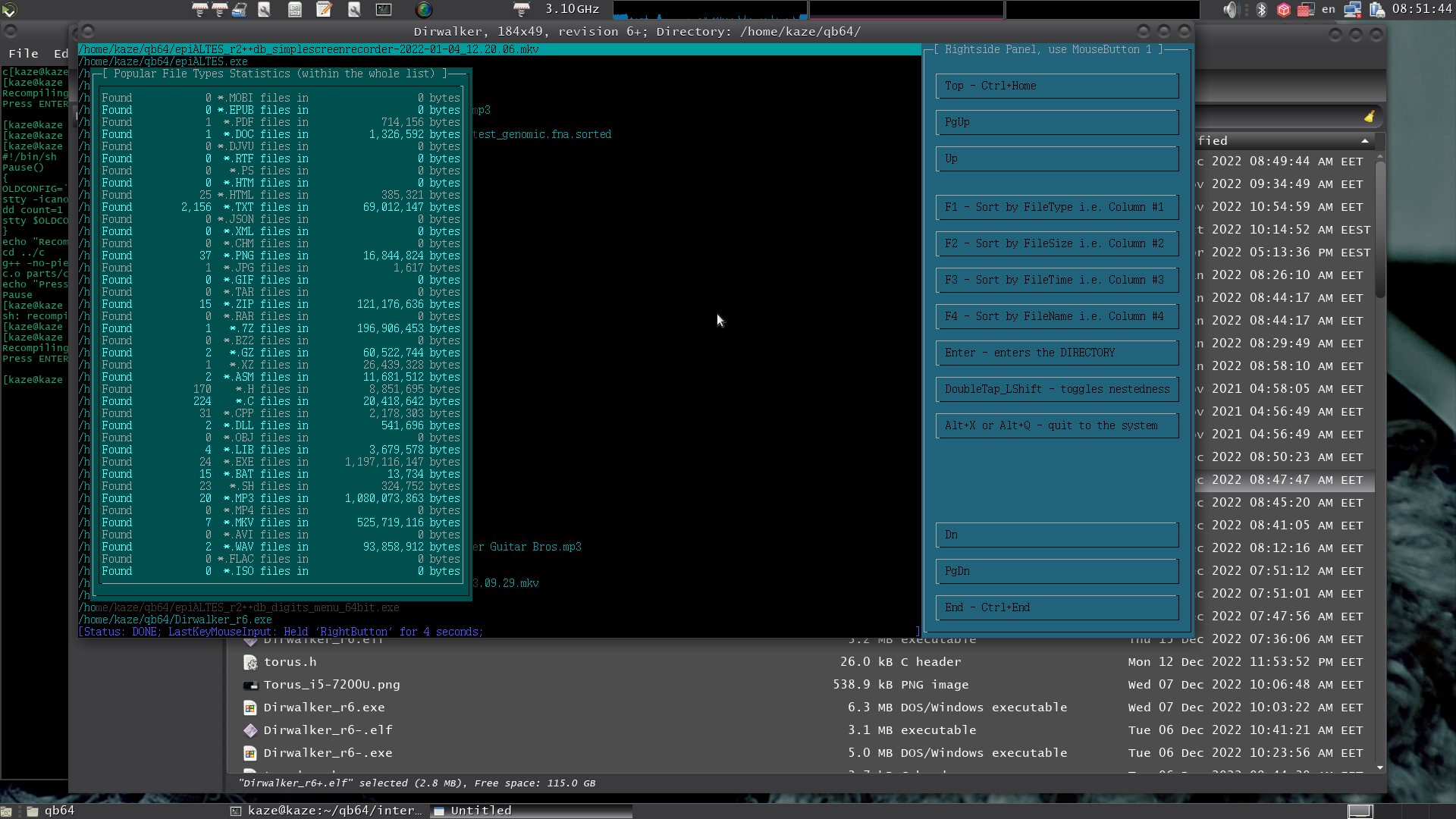
Never used a sensory display, hope they can be a viable third option, hope fingertips can be used along with the stylus, therefore all buttons are wide enough.
Currently the init/help window shows this:
Enfun!
Add-on:
Really looking for a new toy, this second hand touchscreen is cheap, however with only 1366x768, grmbl, the current revision needs 1600x900 as minimum, yet I like it:

 Dirwalker_r6+.7z (Size: 4.24 MB / Downloads: 45)
Dirwalker_r6+.7z (Size: 4.24 MB / Downloads: 45)
The auto-hide bar is still active, the FATTY bar is hide-able and show-able via short horizontal slides (with Right Button held):
> Whose idea was it to "hide" the vertical scrollbar and force the user to hover the mouse cursor over an edge of the window? I want a beefy scrollbar!
I guess it is an old idea, hiding the bar is all about keeping the simplest canvas along with saving workspace, my view is that scrollbar should be both "fatty" and "slendery", the question is whether they have to be active or active-on-demand by default. Maybe, in future revisions, will add a "PIN" button. Currently, both ScrollBars/ToolRibbons are hidden/shown via a flag - easy to tweak, that is.
Also, backing-up combos TWICE or THRICE is a must, along with DoubleHit_LeftShift now holding Right Button for 4+ seconds gives an abridged properties/statistics:
Never used a sensory display, hope they can be a viable third option, hope fingertips can be used along with the stylus, therefore all buttons are wide enough.
Currently the init/help window shows this:
Code: (Select All)
Print "________ .__ .__ __ "
Print "\______ \ |__|_______ __ _ _______ | | | | __ ____ _______ "
Print " | | \ | |\_ __ \\ \/ \/ /\__ \ | | | |/ /_/ __ \\_ __ \"
Print " | ` \| | | | \/ \ / / __ \_| |__| < \ ___/ | | \/"
Print "/_______ /|__| |__| \/\_/ (____ /|____/|__|_ \ \___ >|__| "
Print " \/ \/ \/ \/ "
Print "'Dirwalker' - Linux/Windows simplistic directory browser, written by Kaze(sanmayce@sanmayce.com), revision "; revision$; ", "; revDATE$
Print "Mouse:"
Print " Button 1 - sets the cursor and the inverse line to the chosen position; hold (without moving for 4 seconds) to quit"
Print " Button 2 - [when held] Draws; hold (without moving for 4 seconds) - toggles Directory/Tree mode; it is as Double-LShift but shows also 'stats' in TREE mode"
Print " Button 3 - [when released] - enters the DIRECTORY; Wheel Up/Dn - Up/Dn; Button 2 + Wheel Up/Dn - same as PgUp/PgDn"
Print " Button 2 + dragging (sideways) for at least 3/4 of all columns/cells (within 2 seconds) - same as Alt+X, Alt+Q"
Print " Button 2 + dragging (from top to bottom) for at least 7 lines/cells (within 2 seconds) - same as PgUp"
Print " Button 2 + dragging (from bottom to top) for at least 7 lines/cells (within 2 seconds) - same as PgDn"
Print " Button 2 + dragging (from left to right) for at least 1/4 of all columns/cells (within 2 seconds) - hides RightsidePanel"
Print " Button 2 + dragging (from right to left) for at least 1/4 of all columns/cells (within 2 seconds) - shows RightsidePanel"
Print " Button 1 + Button 1 (within 0.33 seconds) - Double-Left-Click - PgUp"
Print " Button 2 + Button 2 (within 0.33 seconds) - Double-Right-Click - PgDn"
Print "Mouse+Keyboard:"
Print " LShift + Button 1/2 - Burst Up/Dn; LCtrl + Button 1/2 - Burst PgUp/PgDn"
Print " LShift + LCtrl + Button 1/2 = LCtrl+Home - going to the top left position / LCtrl+End - going to the bottom left position"
Print "Keyboard:"
Print " Double-LShift - toggles Directory/Tree mode; Double-LCtrl or Enter(released) - enters the DIRECTORY"
Print " F1(released), F2(released), F3(released), F4(released) sorts the respective FileType/FileSize/FileModifiedTime/FileName column, F12(released) Torus"
Print " Ctrl+Home/End - going to the top/bottom left position; Up/Dn/PgUp/PgDn; Ins - toggles low/high cursor"
Print " Double-LAlt or Alt+Enter - toggles window/fullscreen mode; Alt+X, Ctrl+X, Alt+Q or Ctrl+Q - quit to the system, without demanding keypress"
Print " LCtrl+RCtrl - Reporting (in status line in red color) the time for PgDn-ing (page-by-page) the entire directory"
Print " LShift+RShift - Reporting (in status line in red color) the time for Down-ing (line-by-line) the entire directory"
Print " Esc - Stops the auto-scrolling started with LCtrl+RCtrl or LShift+RShift; `(released) - Wildcard Case-Insensitive Animated Search, under the INVERSE one, downward"
Print " /(released) - Wildcard Case-Insensitive Filter for currently loaded list"
Print "Notes:"
Print " During the auto-scroll, you can still press PgUp, PgDn, Ctrl+Home, Ctrl+End, Esc; Move mouse cursor within 3 most right columns to unhide the ScrollBar/ToolRibbon"
Print " To change font, hit '4' 16x32 Cordata, 'T' 2x(8x16) Toshiba, 'F' 8x16 Fujitsu, 'D' 16x16 Fujitsu, 'S' 8x16 Stingray, 'C' 8x16 CompaqThin, 'V' 6x12 DOS-V, '8' 8x8 Toshiba"
Print " Writing (in APPEND mode) each visited DIRECTORY to 'Dirwalker.log.txt', located in the invoking (home to the binary) folder"Enfun!
Add-on:
Really looking for a new toy, this second hand touchscreen is cheap, however with only 1366x768, grmbl, the current revision needs 1600x900 as minimum, yet I like it:
"He learns not to learn and reverts to what the masses pass by."




